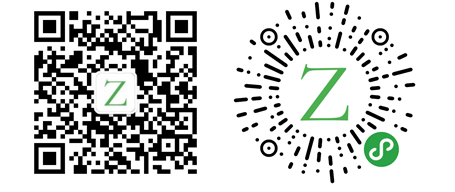Linux CentOS 安装 MySQL5.7
MySQL CentOS Linux About 8,771 words移除自带 MySQL
- 检测系统是否自带安装
MySQL
yum list installed | grep mysql- 移除自带
MySQL
yum -y remove mysql-libs.x86_64- 检测系统是否自带安装
MariaDB(CentOS7自带MariaDB)
yum list installed | grep mariadb- 移除自带
MariaDB
yum -y remove mariadb-libs.x86_64- 查看
MySQL服务
chkconfig --list | grep -i mysql- 删除
MySQL服务
chkconfig --del mysql- 查询是否还有
MySQL文件并删除
whereis mysql列出MySQL可安装版本
yum list | grep mysql发现最新只有5.1版本
mysql-libs.x86_64 5.1.73-8.el6_8 @anaconda-CentOS-201806291108.x86_64/6.10
apr-util-mysql.x86_64 1.3.9-3.el6_0.1 base
bacula-director-mysql.x86_64 5.0.0-13.el6 base
bacula-storage-mysql.x86_64 5.0.0-13.el6 base
dovecot-mysql.x86_64 1:2.0.9-22.el6 base
freeradius-mysql.x86_64 2.2.6-7.el6_9 base
libdbi-dbd-mysql.x86_64 0.8.3-5.1.el6 base
mod_auth_mysql.x86_64 1:3.0.0-11.el6_0.1 base
mysql.x86_64 5.1.73-8.el6_8 base
mysql-bench.x86_64 5.1.73-8.el6_8 base
mysql-connector-java.noarch 1:5.1.17-6.el6 base
mysql-connector-odbc.x86_64 5.1.5r1144-7.el6 base
mysql-devel.i686 5.1.73-8.el6_8 base
mysql-devel.x86_64 5.1.73-8.el6_8 base
mysql-embedded.i686 5.1.73-8.el6_8 base
mysql-embedded.x86_64 5.1.73-8.el6_8 base
mysql-embedded-devel.i686 5.1.73-8.el6_8 base
mysql-embedded-devel.x86_64 5.1.73-8.el6_8 base
mysql-libs.i686 5.1.73-8.el6_8 base
mysql-server.x86_64 5.1.73-8.el6_8 base
mysql-test.x86_64 5.1.73-8.el6_8 base
pcp-pmda-mysql.x86_64 3.10.9-9.el6 base
php-mysql.x86_64 5.3.3-49.el6 base
qt-mysql.i686 1:4.6.2-28.el6_5 base
qt-mysql.x86_64 1:4.6.2-28.el6_5 base
rsyslog-mysql.x86_64 5.8.10-12.el6 base
rsyslog7-mysql.x86_64 7.4.10-7.el6 base安装 MySQL5.7 版本
下载地址
https://dev.mysql.com/downloads/mysql/
选择对应版本及平台
查看CentOS版本
cat /etc/redhat-release查看Ubuntu版本
cat /etc/lsb-release- 默认最新版本,点击
Looking for the latest GA version?选择5.7版本 CentOS6选择:Red Hat Enterprise Linux 6 / Oracle Linux 6 (x86, 64-bit)CentOS7选择:Red Hat Enterprise Linux 7 / Oracle Linux 7 (x86, 64-bit)CentOS8可以使用CentOS7的资源- 拷贝
RPM Package, MySQL Server、RPM Package, Client Utilities、RPM Package, MySQL Configuration下载地址
下载 rpm
CentOS6
wget https://dev.mysql.com/get/Downloads/MySQL-5.7/mysql-community-common-5.7.27-1.el6.x86_64.rpm
wget https://dev.mysql.com/get/Downloads/MySQL-5.7/mysql-community-libs-5.7.27-1.el6.x86_64.rpm
wget https://dev.mysql.com/get/Downloads/MySQL-5.7/mysql-community-libs-compat-5.7.27-1.el6.x86_64.rpm
wget https://dev.mysql.com/get/Downloads/MySQL-5.7/mysql-community-client-5.7.27-1.el6.x86_64.rpm
wget https://dev.mysql.com/get/Downloads/MySQL-5.7/mysql-community-server-5.7.27-1.el6.x86_64.rpmCentOS7
wget https://dev.mysql.com/get/Downloads/MySQL-5.7/mysql-community-common-5.7.27-1.el7.x86_64.rpm
wget https://dev.mysql.com/get/Downloads/MySQL-5.7/mysql-community-libs-5.7.27-1.el7.x86_64.rpm
wget https://dev.mysql.com/get/Downloads/MySQL-5.7/mysql-community-libs-compat-5.7.27-1.el7.x86_64.rpm
wget https://dev.mysql.com/get/Downloads/MySQL-5.7/mysql-community-client-5.7.27-1.el7.x86_64.rpm
wget https://dev.mysql.com/get/Downloads/MySQL-5.7/mysql-community-server-5.7.27-1.el7.x86_64.rpm安装 MySQL
MySQL Server依赖MySQL Common、MySQL Libs、MySQL Client,所以先安装mysql-community-common、mysql-community-libs和mysql-community-server。
依次安装mysql-community-common、mysql-community-libs、mysql-community-client、mysql-community-server。
CentOS6
yum install -y mysql-community-common-5.7.27-1.el6.x86_64.rpm
yum install -y mysql-community-libs-5.7.27-1.el6.x86_64.rpm
yum install -y mysql-community-libs-compat-5.7.27-1.el6.x86_64.rpm
yum install -y mysql-community-client-5.7.27-1.el6.x86_64.rpm
yum install -y mysql-community-server-5.7.27-1.el6.x86_64.rpmCentOS7
yum install -y mysql-community-common-5.7.27-1.el7.x86_64.rpm
yum install -y mysql-community-libs-5.7.27-1.el7.x86_64.rpm
yum install -y mysql-community-libs-compat-5.7.27-1.el7.x86_64.rpm
yum install -y mysql-community-client-5.7.27-1.el7.x86_64.rpm
yum install -y mysql-community-server-5.7.27-1.el7.x86_64.rpm创建文件夹
mkdir -p /home/mysql/{data,log,temp}
cd /home
chown -R mysql mysql
chgrp -R mysql mysql
cd /home/mysql启动 MySQL 服务
service mysqld start查看并修改 MySQL 临时密码
查看临时密码
临时密码必须修改,否则会报:ERROR 1820 (HY000): You must reset your password using ALTER USER statement before executing this statement.
grep 'temporary password' /var/log/mysqld.log输出:
2019-09-23T18:24:15.254058Z 1 [Note] A temporary password is generated for root@localhost: ;lr!+ll4/KHb使用临时密码登录
mysql -uroot -p设置密码规则
set global validate_password_policy=0;
set global validate_password_length=1;修改 root 用户密码
alter user 'root'@'localhost' identified by '123456';解决:1130 - Host '192.168.200.1' is not allowed to connect to this MySQL server
update mysql.user set host='%' where user='root';
flush privileges;查看配置文件位置
my.cnf位置。
select @@basedir;MySQL 安全设置
mysql_secure_installation重置密码
简单密码会报错,默认长度必须8位及以上:... Failed! Error: Your password does not satisfy the current policy requirements
Securing the MySQL server deployment.
Enter password for user root:
The existing password for the user account root has expired. Please set a new password.
New password:
Re-enter new password:
... Failed! Error: Your password does not satisfy the current policy requirements
New password:是否删除匿名用户
By default, a MySQL installation has an anonymous user,
allowing anyone to log into MySQL without having to have
a user account created for them. This is intended only for
testing, and to make the installation go a bit smoother.
You should remove them before moving into a production
environment.
Remove anonymous users? (Press y|Y for Yes, any other key for No) :是否禁用 root 用户远程登录
Normally, root should only be allowed to connect from
'localhost'. This ensures that someone cannot guess at
the root password from the network.
Disallow root login remotely? (Press y|Y for Yes, any other key for No) :是否删除 MySQL 用于测试的数据库
By default, MySQL comes with a database named 'test' that
anyone can access. This is also intended only for testing,
and should be removed before moving into a production
environment.
Remove test database and access to it? (Press y|Y for Yes, any other key for No) :是否重新加载权限表
Reloading the privilege tables will ensure that all changes
made so far will take effect immediately.
Reload privilege tables now? (Press y|Y for Yes, any other key for No) :进入 MySQL 命令行
mysql -uroot -p基础配置
Vim下输入:set paste进入粘贴模式,否则可能会出现全是注释。
:set paste!还原为插入模式。
[client]
port=3306
socket=/home/mysql/data/mysql.sock
[mysqld]
##########################
##### Basic Settings #####
##########################
user=mysql
port=3306
server_id=1
datadir=/home/mysql/data
tmpdir=/home/mysql/temp
socket=/home/mysql/data/mysql.sock
pid_file=/home/mysql/data/mysqld.pid
log_error=/home/mysql/mysqld.log
default_time_zone='+8:00'
character_set_server=utf8
collation_server=utf8_general_ci
init_connect='SET NAMES utf8'
lower_case_table_names=1
skip_name_resolve=OFF
transaction_isolation=READ-COMMITTED
########################
##### Log Settings #####
########################
slow_query_log_file=/home/mysql/log/slow.log
general_log_file=/home/mysql/log/general.log
relay_log=/home/mysql/log/relay.log
relay_log_index=/home/mysql/log/relay.index
log_bin=/home/mysql/log/bin.log
log_bin_index=/home/mysql/log/binlog.index
binlog_format=ROW
binlog_rows_query_log_events=ON
binlog_cache_size=1M
max_binlog_size=1024M
log_bin_trust_function_creators=ON
innodb_flush_log_at_trx_commit=1
sync_binlog=1
expire_logs_days=0
slow_query_log=ON
log_queries_not_using_indexes=ON
log_slow_admin_statements=ON
log_slow_slave_statements=ON
log_throttle_queries_not_using_indexes=10
long_query_time=5
min_examined_row_limit=100MySQL 更多历史版本
https://downloads.mysql.com/archives/community
参考
MySQL官方Linux安装教程:https://dev.mysql.com/doc/refman/5.7/en/linux-installation-yum-repo.html
——— Thanks for Reading ———
Give me a Star, Thanks:)
https://github.com/fendoudebb/LiteNote扫描下方二维码关注公众号和小程序↓↓↓